| |
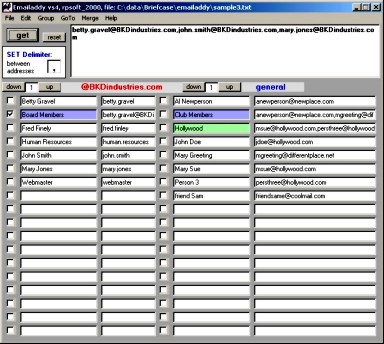
Email Address Book - smaller than normal size - Showing a Sample
Application
Note: Business Addresses on the Left, and Personal Addresses on
the right
Features
More Features are discussed on the main product page for Emailaddy
which you can find here. We
will discuss the main ones below briefly before getting into usage:
- A single email address book compatible with most windows email
programs, such as Outlook, AOL, Yahoo, Hotmail, more
- Allows 1000 email names addresses per data file
- Has two sides - right and left. The left side can be used
to abbreviate business email endings such as "@BKDindustries.com".
As such, less entry typing is required for those emails with this
same business ending. more on this business usage
here.
- Has a "find" routine to help locate email addresses fast
- Has automatic alphabetic sorting
- Has load and save routines to allow multiple email address data
books if you wish
- Allows "merge" of Emailaddy address books - or right and left
sides
- Has fast "goto" options to get to common areas of the address
book quickly
- Allows multiple email sends (multiple email addresses)
- Allows "group" email collections - such as shown above by the
green and blue colored names
- Allows one to change the "delimiter" from the common comma type
that normally separates multiple email addresses
- Helps resist virus sends of email from your email directory, by
using a different format and also minor data cloaking during file
save. more on that here.
- Contains onboard "help"
Using Emailaddy for email entry
Using Emailaddy is simple. Like many things, you just need to
do it a few times and it will seem very straightforward. Each side
- the left and the right in turn has two boxes of information.
Simply type in the information for the email name and then the email
address in any open combination of email name and address. If
there is no open spot, use "ctrl" and "n" (n for ":new") and Emailaddy
should find you an open spot. You can also use the "up" "down"
buttons to go to other pages. On each side, the
first text box on the left is used for the name of the person owning the
email. This name can be any that works for you. Keep in mind
that Emailaddy will do an alphabetical sort at times automatically by
name, and therefore if you wish certain names before others, Capital
letters will show up first in the alphabetical listing. The second
text box is for the email address. If this is a general email
address like is always true for the right hand email address side, and
sometimes for the left email address side (if the red title does not
begin with a "@") then type in the full email address, such as
mary.smith@aol.com for example.
If you are entering the email address on the left side and you are using
a business email application - such as "@BKDindustries.com" (as showing
in the left red title) then you only need to type in the portion of the
email address that occurs before the "@". For example, if the
persons email address in full was
mary.smith@BKDindustries.com
- then one would just need to type "mary.smith" in on the email text
box. Look at the examples above, and you should see how this
works.
Using the left side of Emailaddy for business common email endings
This application is also explained by clicking
here. However, the left
side of Emailaddy can be used for abbreviated email endings - such as
one might need for a business where everyone's email ending might be the
same, as in "@BKDindustries.com"
for example. To use the left side for abbreviated business endings
as shown in the Emailaddy illustration above simply click on the red
title above the left side and change the typing code there to
@BKDindustries.com
or whatever your company name might be. If this title in red on
the left side begins with a "@" then Emailaddy knows to allow
abbreviations there. If you wish both the left and right side of
Emailaddy to be "general" sides and allow any full email addresses, then
just ensure that the title in red on the left side does not start with
"@" and Emailaddy will give you two general sides.
Using Emailaddy for data output
Simply check all boxes of email addresses that you wish, separately
for the "to" portion or the "cc" portion or "bcc" portion of your email
addresses. The with your mouse press "get". Then these email
addresses will be combined together and are on the computer clipboard.
To use these email addresses, simply place your curser inside the other
window of your email program in the "to" or other section and press the
"shift" and the "insert" key at the same time. This will paste
those email addresses right where you want them, with no retyping, and
already combined together.
Other Emailaddy Features
The normal features one would hope to find are there, along with some
more advanced features. One can combine email addresses into
"groups". Note the group usage above. Groups are shown in
colors - with different colors depending on the size of the group.
Note "Board Members" on the left. This group already contains the
name of the board members, and to retrieve all of their email addresses,
one must just check the group name and then use your mouse to press
"get".
Other features of Emailaddy include "find" routines, an automatic
alphabetic sort, rapid "goto" controls, merge capabilities of multiple
address books, and the possibility of load and save of as many address
books - each with 1000 email addresses - as you wish.
Our Results
For our own usage, we use nothing else for email address books.
Emailaddy allows us to use one "book" instead of many, allows us to be
in total control and helps prevent viruses taking over our precious
email addresses. Since we began using "Emailaddy", now email
addresses are never lost - that is - unless we wish to lose them on
purpose. (smile).
back to Emailaddy main page
|
 |

|
$14.95 Download
this email address software program now from The Virtual Software
Store using Visa, Mastercard, AMEX, Discover, a USA-based checking
account, prepaid Internet Cash (tm) Cards or your Microsoft Passport
wallet. Immediately download and install it on your computer.
Offline payment options also available. |
return
To rpsoft 2000 software
|
|