| |
Forward
This page shows example usage of
rpsoft 2000 software "musicord" for steel guitar and dobro chord applications. To
view the main page of this software and view its main characteristics,
view it here at: musicord.
Forward: Limitations
We do want to be up front that Musicord
may not work for all steel guitars. Musicord will handle up to 6
unique strings. For a stringed instrument with more than 6 unique
strings, such as 8, it will only show 6 of those strings. In some
cases (but not likely a help for steel guitar players) Musicord will
handle stringed instruments over 6 strings. Those cases are those
where the strings are tuned as "courses" of either string "pairs" or
string "triplets". A few examples of those. A normal 12
string guitar is tuned in string pairs, and hence would be displayed in
Musicord as a 6 string guitar. The reason there is that there are
only 6 unique fingering positions. Also, an 8 string mandolin will
show up as a four string instrument, a 10 string cittern (also with
string pairs) as a five string instrument and a 12 string tiple whose
strings are tuned as triplets will show up as a four string guitar.
The "strings" in Musicord may be more correctly thought of as "fingering
positions" or "courses" of strings as it is sometimes called.
Steel Guitar and Dobro Chords
in the new Musicord 3.0
Given the six unique string limitation
above, the New
Musicord version 3.0 should do well for steel guitars and or dobros of 6
unique strings or less. There are a number of new and great
features in Musicord 3.0 - but the main one needed here for steel
guitars and dobros is custom tuning. As we know, steel guitars and
dobros are often tuned to very specific tuning - often to allow
simplified major chords directly. And of course for some songs,
retuning to another setup would be required. Capability for both right hand and left
hand viewing is now available - as well as multiple preset steel guitar
and dobro tunings.
If one of our preset string tunings do not work for you, you can modify
the strings as you wish. The chords shown will follow the new
turning that you have selected. And yes, there is a capo option -
which will show chord fingerings down the fretboard of the instrument.
| |
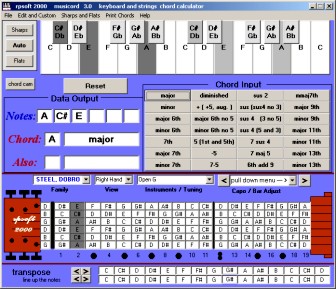 |
|
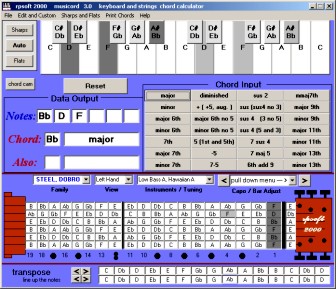 |
|
| |
|
|
|
|
| |
The above shows the musicord screen for a
6 string steel guitar with "open G" tuning. This tuning allows
the A major chord that is shown to play as a simple bar chord on the
second fret. |
|
The above shows the musicord screen
for a left handed steel guitar or dobro tuned to "low bass A,
Hawaiian A" tuning displaying a Bb major chord. |
|
Basic Applications:
Not only will this software recognize notes to chords
or chords to note -
for 28 chord types - and also show the notes inside those chords if
wished - it also shows stringed instrument guitar fingering down the neck of the
steel guitar or dobro.
Chords Recognized / Created
28 chords in all,
including: major, minor, major 6th, minor 6th, 7th, major 7th,
minor 7th, mmaj7th, major 9th, minor 9th, major 11th, minor 11th, major
13th, minor 13th,diminished, augmented (also called + or +5), major 6
with no 5, minor 6th with no 5, 5, -5, 7-5, sus 2, sus (sus 4 no 3),
sus4 (3 no 5), sus 4 (5 and 3), 7 sus 4, 7 maj 5, 6th add 9.
Stored Steel Guitar and Dobro Presets and Tuning
(available for right or left hand viewing)
Open G, Open A, Open E,
Open D, C 6th, C 6th 2, G 6th, G 6th 2,
Low Bass A Hawaiian A, Low Bass G, E minor 7th 1, E
minor 7th 2
Unique Tunings and
Storage of Favorite Tunings
If none of the above preset tunings will
work for you, Musicord also allows you to adjust each string to any
chromatic note you wish. And you can use this feature with 4
string, 5 string and 6 string stringed instruments. If you are an artist who
often uses several different tunings, you can store your custom tunings
and they will be available to you as options under the Musical Family
"Custom".
Chords to Notes
To determine the
notes in a chord such as C major, one begins by entering the C by either
pressing a C on the piano keyboard or a C on the stringed instrument fret board.
Then use the mouse pointer to select the “major” button on the chords at
the right middle of the program. The notes are then shown in the
data output. The fingering is also show on the piano and on the
stringed instrument fret board.
Fingering Options
Dark gray areas show
the primary (lowest possible) fingering. Light gray areas show
duplicate fingering that could be substituted if the person wishes. For
example, one could substitute a light gray C note fingering for a dark
gray C note fingering. Substitutes may make the fingering easier,
or make for a better sound in the particular circumstance. On the
piano, allowing different notes at the top of the chord lead to
different “inversions” of the same chord.
Options allow one to
see fingerings down the stringed instrument neck by using a “capo” option.
This option shows fingerings, four frets at a time, moving down the
neck. In this way one might find an easier, faster, or better
sounding chord fingering.
Notes to Chords
One can also enter
notes on the piano keyboard or the stringed instrument fret board, and then see if
the software program recognizes the chord. If it does, the program
will show the chord name, (piano chord or stringed instrument chord) and any
alternates, in the data area.
What if one wants to
see stringed instrument fingering for a combination of notes that are
not one of the 28 listed chords? Entering the notes on the piano
keyboard or stringed instrument fretboard will
show the note fingering on the stringed instrument fret board even if it is not one
of the 28 chords.
More Options
Even more options,
including printing, making custom tunings or instruments shown on the
main musicord page. To see these,
click here.
Relevant Links
(includes this page)
General:
Musicord Software- main page,
Left Hand Chord Example,
Retuned Strings Example
Musical Instrument
Families
Keyboard / Piano,
Guitar / Tiple,
Bass Guitar,
Ukulele,
Banjo, Mandolin / Bouzouki /
Cittern,
Violin / Fiddle / Viola / Cello,
Steel Guitar / Dobro,
Lute / Oud / Cumbus
Click Here for
eBook Info on One Person Band Recording
If you wish to Download and Try,
Click
here for the Download page. Note that you must also agree with our
rules and liability exclusion.
return
To rpsoft 2000 software
|
|