| |
Forward
This page shows example usage of
rpsoft 2000 software "musicord" for guitar chord applications. To
view the main page of this software and view its main characteristics,
view it here at: musicord.
| |
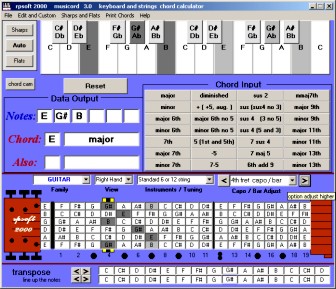 |
|
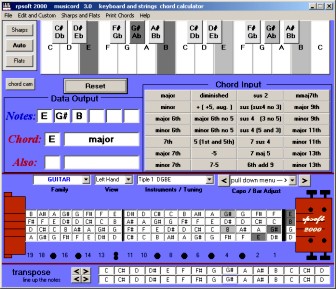 |
|
| |
|
|
|
|
| |
The above shows the musicord screen for an E major
chord, that in this case is to be played
with a capo (or
bar chord) at the 4th fret. |
|
The above shows the musicord screen for a
E major chord. The view in this case is of a "Tiple" which would
have 12 strings. Since the "Tiple" here is tuned in string
"triplets" - there are only four string positions - hence it appears
as a four string guitar. Note also the left hand viewing.
Right hand viewing is also available of course. |
|
Guitar Fingerings Possible:
When one adds 28
possible chord fingerings, to multiple different kinds of guitars, to 12
or more different capo positions down the neck to a 12 note chromatic
scale, the number of possible fingering positions is well into thousands
of possibilities if not more. Add to this right or left hand
viewing and the customizing of musicord to your particular need is very
extensive.
Stored Guitar Presets and Tuning
(available for right or left hand viewing)
Standard 6
or 12 string, Drop D tuning, Open G tuning, Open C tuning 1, Open C
tuning 2, Open D tuning, Open g minor, D modal DADGAD, Drop D tuning 2,
D minor, Fourths, D modal DADDAD, G 6th, C 6th, Low C, Open E, Standard
-1, Standard -2, Standard -3, Standard -4, Tenor Guitar 1 GDAE, Tenor
Guitar 2 DGBE, Alto Guitar, Bass Guitar, Contra Guitar, Contra Bass,
Lute Guitar Tuning, Baritone Guitar, Soprano Guitar, Treble Guitar,
Requinto G tuning, Requinto A tuning, Quint Guitar, Terz Guitar,
Vihuelita, Tiple 1 DGBE, Tiple 2 CEAD, Tiple 3 ADF#B
Unique Tunings and
Storage of Favorite Tunings
If none of the above preset tunings will
work for you, Musicord also allows you to adjust each string to any
chromatic note you wish. And you can use this feature with 4
string, 5 string and 6 string guitars. Note that musicord can be
used for guitars with even more strings than 6, if those strings are
tuned as "courses" as "pairs" or "triiplets" such as some 12 string
guitars, or 12 string tiples. If you are an artist who
often uses several different tunings, you can store your custom tunings
and they will be available to you as options under the Musical Family
"Custom".
Guitar Chord "Capos" or "Bar Chords"
For quite some time, many guitar players, particularly acoustic
guitar chord players, have used a capo to change key. The capo is
essentially a holder that covers a guitar fret holding all 6 strings
down on a single fret position. With those strings held down,
guitar chords can then be played right next to the capo as if it were
now the normal end of the guitar neck - but of course in a new, higher
key.
Other guitar players, primarily electric guitar players, get the same
effect as a capo by what we call "bar chords". In this case, part
of the fingering for the guitar chord is a finger placed over all six
strings, much as a capo, on the left side (closest to the guitar tuning)
of the chord. The specific fingering, then, is the added fingering
of the notes that are not held in place by the finger capo or bar chord.
In either of these cases, the musicord software program can show
fingering down the fretboard for guitar chords. Simply click the
arrows "<" or ">" next to the capo readout area above the guitar
fretboard to show fingerings down the guitar neck.
Guitar Chords Recognized / Created
28 chords in all,
including: major, minor, major 6th, minor 6th, 7th, major 7th,
minor 7th, mmaj7th, major 9th, minor 9th, major 11th, minor 11th, major
13th, minor 13th,diminished, augmented (also called + or +5), major 6
with no 5, minor 6th with no 5, 5, -5, 7-5, sus 2, sus (sus 4 no 3),
sus4 (3 no 5), sus 4 (5 and 3), 7 sus 4, 7 maj 5, 6th add 9.
Guitar Chords to Notes
To determine the
notes in a chord such as C major, one begins by entering the C by either
pressing a C on the piano keyboard or a C on the guitar fret board.
Then use the mouse pointer to select the “major” button on the chords at
the right middle of the program. The notes are then shown in the
data output. The fingering is also show on the piano and on the
guitar fret board.
Fingering Options
Dark gray areas show
the primary (lowest possible) fingering. Light gray areas show
duplicate fingering that could be substituted if the person wishes. For
example, one could substitute a light gray C note fingering for a dark
gray C note fingering. Substitutes may make the fingering easier,
or make for a better sound in the particular circumstance.
Options allow one to
see fingerings down the guitar neck by using a “capo” option.
This option shows fingerings, four frets at a time, moving down the
neck. In this way one might find an easier, faster, or better
sounding chord fingering.
Notes to Chords
One can also enter
notes on the piano keyboard or the guitar fret board, and then see if
the software program recognizes the chord. If it does, the program
will show the chord name, (piano chord or guitar chord) and any
alternates, in the data area.
What if one wants to
see guitar fingering for a combination of notes that are not one of the
28 listed chords? Entering the notes on the piano keyboard will
show the note fingering on the guitar fret board even if it is not one
of the 28 chords.
More Options
Even more options,
including printing, making custom tunings or instruments shown on the
main musicord page. To see these,
click here.
Relevant Links
(includes this page)
General:
Musicord Software- main page,
Left Hand Chord Example,
Retuned Strings Example
Musical Instrument
Families
Keyboard / Piano,
Guitar / Tiple,
Bass Guitar,
Ukulele,
Banjo, Mandolin / Bouzouki /
Cittern,
Violin / Fiddle / Viola / Cello,
Steel Guitar / Dobro,
Lute / Oud / Cumbus
Click Here for
eBook Info on One Person Band Recording
If you wish to Download and Try,
Click
here for the Download page. Note that you must also agree with our
rules and liability exclusion.
return
To rpsoft 2000 software
|
|